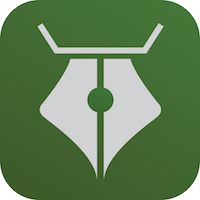
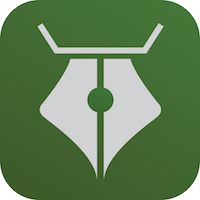
Write an eBook with this app. Great for people who want to be an eBook writer for the first time. You can design the front cover with eBook Cover Creator or send a JPG image from your computer.
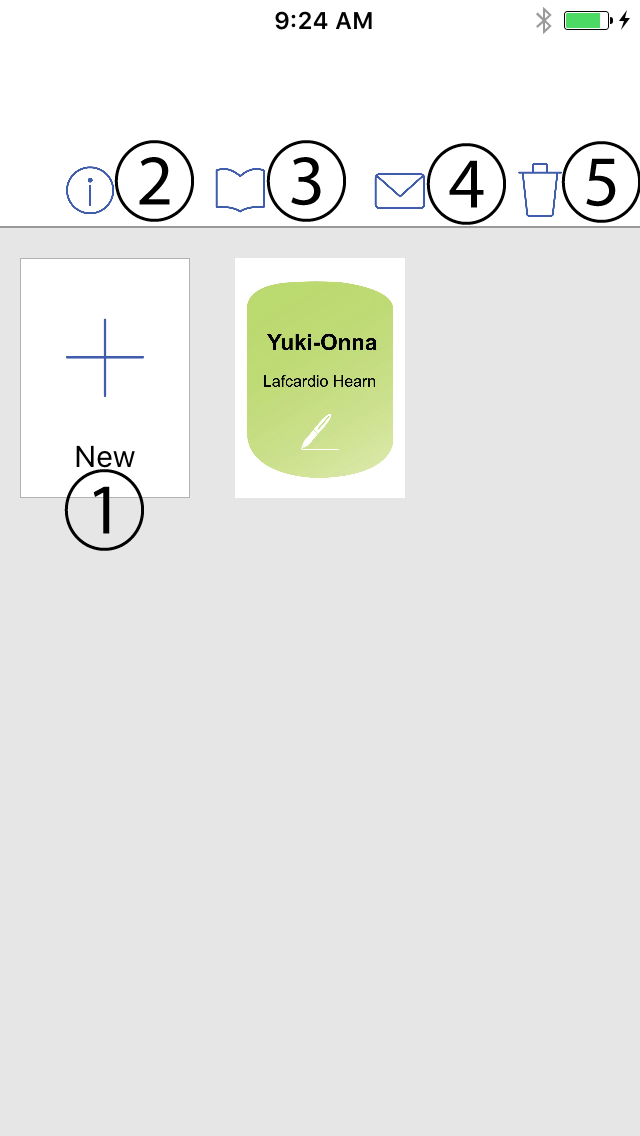
First, press the plus button. Then write title, sub-title and the name of the writer. (You can leave out the sub-title) Write and send your book to iBooks to check how it looks on iBooks application. If there are any mistakes, you cannot open the book on iBooks. Be sure to erase the previous data of the book whenever you send the latest data of the same book.
①Add a new book
②Open the instruction manual
③Send your book to iBooks
④Transfer the book by e-mail
⑤Erase the book

Swipe to turn pages. Press the pen sign to start writing a book. If you would like to send the front cover image to iPhone or iPad attach the image to the email.
①Change the tile, sub-title and the name of the writer
②Write a book
③Add chapters (toc.xhtml)
④Choose the front cover image
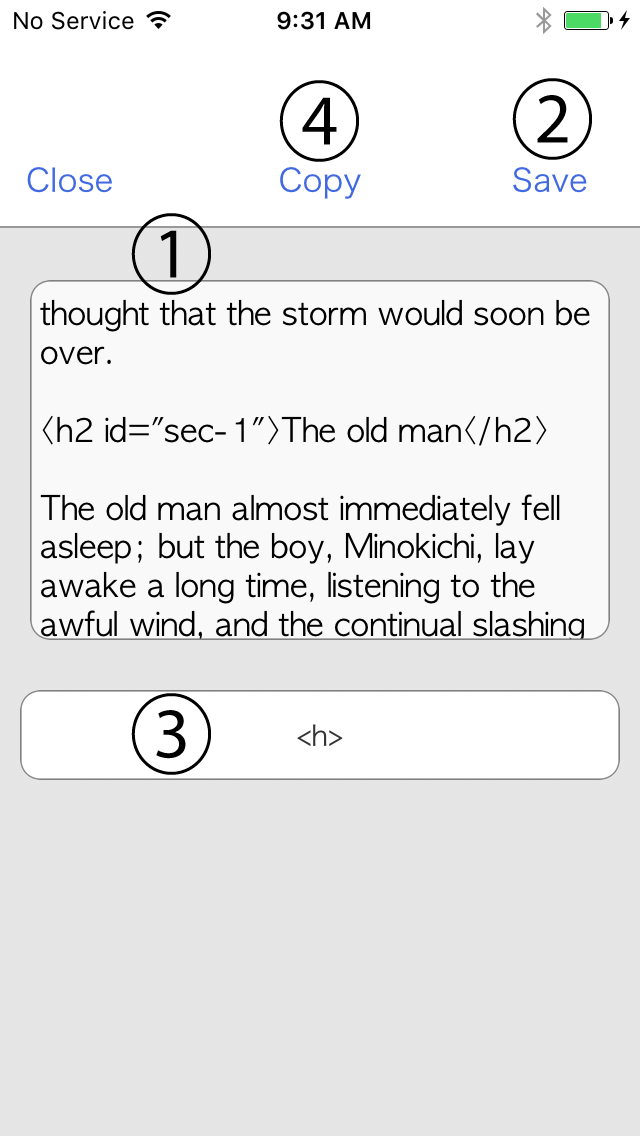
Write or edit text. This is how to write html to the text.
Chapters
<h2 id=“sec-1”>Chapter 1<h2>
<h2 id=“sec-2”>Chapter 2<h2>
<h2 id=“sec-3”>Chapter 3<h2>
①Write text or edit the text
②Save the data
③Press ③ to copy and paste <h2 id=“sec-2”><h2>
④Press ④ to copy the whole pages
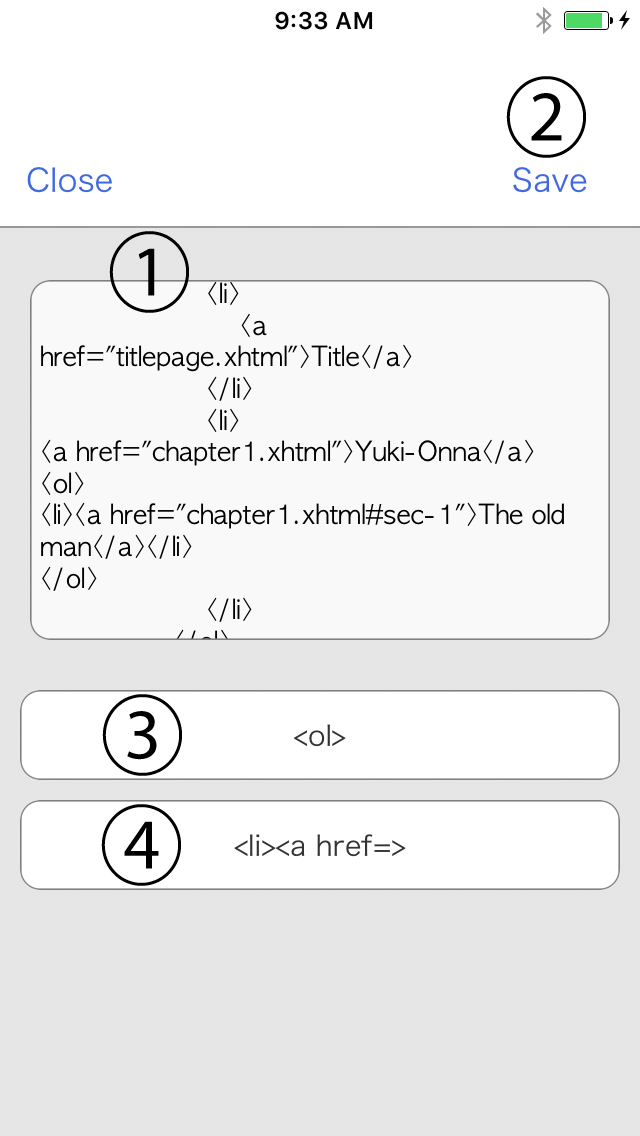
To add chapters, write HTML under <a href=“chapter1.xhtml”>Your book title</a> like the example below.
<ol>
<li><a href=“chapter1.xhtml#sec-1”>Chapter1</a></li>
<li><a href=“chapter1.xhtml#sec-2”>Chapter2</a></li>
<li><a href=“chapter1.xhtml#sec-3”>Chapter3</a></li>
</ol>
①Add chapters
②Save the data
③Press ③, then paste <ol></ol> to the text
④Press ④, then paste <li><a href=“chapter1.xhtml#sec-1”></a></li> to the text
Copyright 2012 - 2017 Y & Y Studio Japan All Rights Reserved
Contact us